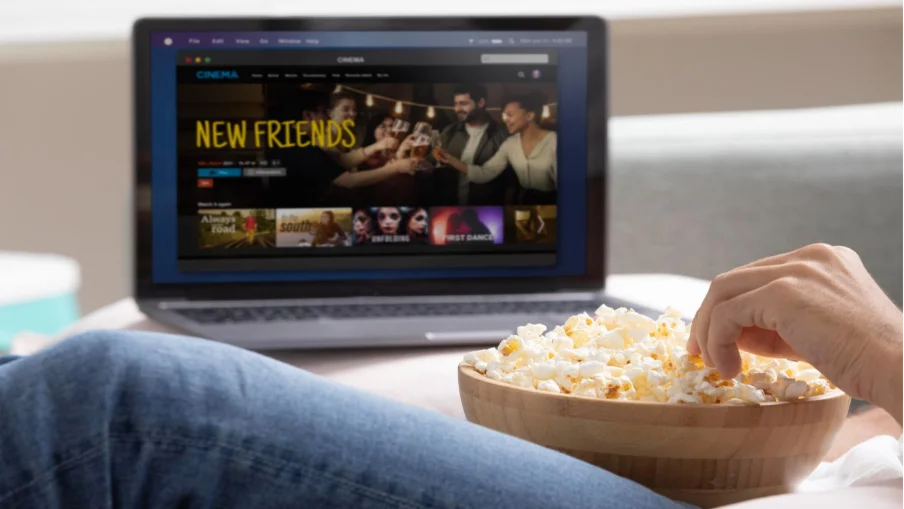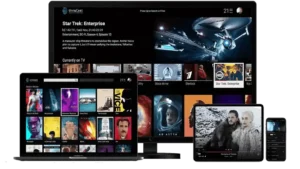Windows users can How to Install IPTV on Windows PC & Laptop enjoy IPTV streaming with apps like IPTV Smarters, MyIPTV Player, or VLC Media Player.
Step-by-Step Guide to Install IPTV on Windows
Step 1: Download and Install IPTV Smarters
Visit the official IPTV Smarters website: https://www.iptvsmarters.com.
Click on Download IPTV Smarters for Windows.
Once the file is downloaded, open it and follow the installation steps.
Step 2: Configure IPTV Smarters
Launch IPTV Smarters Pro.
Click Login with Xtream Codes API.
Enter your Username, Password, and Server URL (provided in your IPTV subscription email).
Click Add User and wait for the channels to load.
Alternative Apps for IPTV on Windows
If IPTV Smarters isn’t your preferred choice, you can try these apps: ✔ MyIPTV Player – Available in the Microsoft Store, supports M3U playlists. ✔ VLC Media Player – Open-source media player, great for IPTV streaming with M3U links.
Troubleshooting Common Issues
1. IPTV App Not Loading Channels?
Solution: Check if your IPTV credentials are entered correctly.
2. Video Buffering?
Solution: Ensure you have a stable internet connection (at least 25 Mbps recommended).
Get the Best IPTV Experience with IPTVonLive on Windows

Want to enjoy a buffer-free streaming experience on your Windows PC? IPTVonLive offers thousands of live TV channels, movies, and series in high-definition, 4K, and even 8K quality. Whether you’re setting up IPTV on Windows for the first time or looking for a reliable IPTV provider, IPTVonLive is your go-to solution. Visit IPTVonLive today to start watching!
Now you can watch IPTV on your Windows PC or laptop! Whether you’re using IPTV Smarters, MyIPTV Player, or VLC, follow the steps above for a seamless experience.
Need Help? Contact info@iptvonlive.com for assistance.