Learn how to install IPTV on Mac OS easily to get access Thousands of TV channels and a large library of movies and series.
This complete guide will walk you through everything you need to know to get up and running quickly. With the right setup, you can stream live TV, movies, and series right from your Mac with smooth playback and an intuitive interface.
This tutorial will show you step-by-step how to install IPTV on Mac OS using the IPTV Smarters Pro app — a trusted and easy-to-use IPTV player.
Compatible with: macOS Ventura, Monterey, Big Sur, and earlier versions.
1. Download IPTV Smarters Pro for macOS
To begin, the first step in how to install IPTV on Mac OS is downloading the IPTV Smarters Pro app — one of the most reliable and user-friendly IPTV players available for macOS.
Steps to Download IPTV Smarters Pro:
Go to the Official IPTV Smarters Pro Website.
Select the macOS Version from the available download options.
Download the DMG File and save it to your Mac.
Ensure you download the latest version for optimal performance.
2. Enable Installation from Unidentified Developers
When learning how to install IPTV on Mac OS, you’ll notice that macOS blocks apps from unknown developers. You’ll need to allow installation manually.
Steps to Enable Installation:
Open System Preferences on your Mac.
Go to Security & Privacy > General Tab.
Click the lock icon and enter your admin password to make changes.
Find the message saying “IPTV Smarters Pro was blocked from opening” and click “Allow Anyway.”
If the option is not visible, open the Terminal App and enter:
sudo spctl --master-disablePress Enter, provide your admin password if prompted, and restart your Mac.
✅ Now your Mac can install IPTV Smarters Pro without issues.
3. Install IPTV Smarters Pro on Your Mac
Now that installation is allowed, you can move on to the core step of how to install IPTV on Mac OS — installing the app itself.
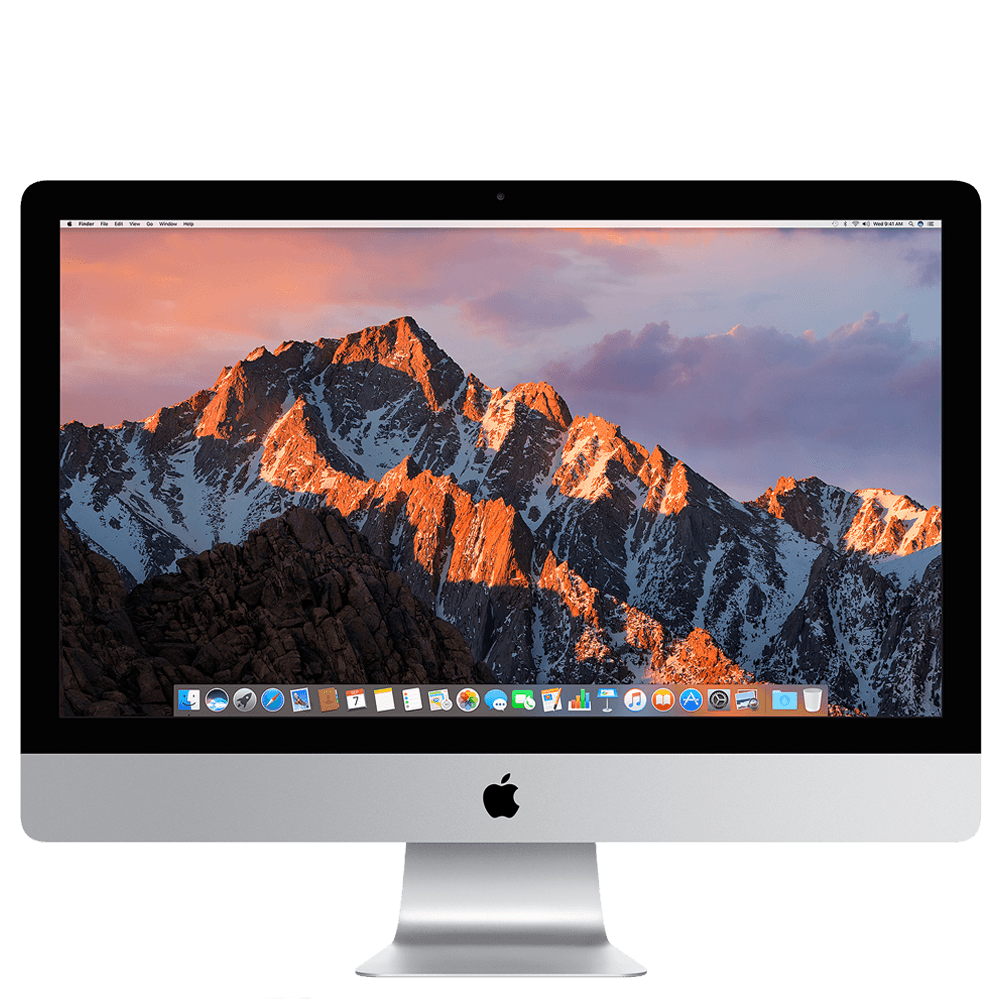
Steps to Install IPTV Smarters Pro:
Open the Downloaded DMG File.
Drag and Drop the IPTV Smarters Pro App into the Applications folder.
Go to Applications and Open IPTV Smarters Pro.
If you see a warning, click “Open Anyway” in Security & Privacy settings.
Your app is now installed and ready to configure!
4. Enter Your IPTV Subscription Details
After installation, you need to enter your IPTV account credentials.
Steps to Enter IPTV Subscription Details:
Launch IPTV Smarters Pro.
Choose “Login with Xtream Codes API.”
Enter the login details provided by your IPTV service:
Username: Provided by your IPTV provider (In our case; IPTV ON LIVE).
Password: Provided by your IPTV provider.
Server URL: Provided by your IPTV provider.
Click “Add User” to finalize the setup.
You can now enjoy streaming IPTV content on your Mac!
5. Alternative IPTV Applications for macOS
While IPTV Smarters Pro is a popular choice to install IPTV on Mac Os, other applications can also be considered:
GSE Smart IPTV: A comprehensive IPTV player supporting multiple playlist formats, EPG guides, and parental controls. StreamHut
VLC Media Player: An open-source media player capable of streaming IPTV content through M3U playlists. StreamHut
Kodi: A versatile media center that, with appropriate add-ons, can manage and stream IPTV content. StreamHut
6. Legal Considerations and Choosing Reliable IPTV Services
It’s crucial to ensure that the IPTV service you choose complies with legal standards:
Legitimacy of Service Providers: Verify that the IPTV provider has obtained necessary licenses to distribute content. Utilizing unauthorized services can lead to legal repercussions. Guru99
Risks of Illegal IPTV Services: Engaging with unverified IPTV services can expose users to data breaches, malware, and potential legal actions.
7. Troubleshooting Common Issues






by following these steps, you’ll successfully install IPTV on your Mac. Once configured, you can enjoy uninterrupted live TV, movies, and series on your macOS device.
Need Help? Contact us at info@iptvonlive.com





