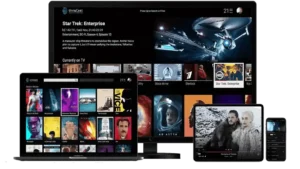Install IPTV on Enigma2 devices like Zgemma, VU+, and Dreambox to enjoy smooth streaming and a customizable interface. This guide walks you through every step using PuTTY and an auto-installer script. It’s one of the easiest ways to install IPTV on Enigma2 without technical hassle.
Compatible with: All Enigma2-based devices, including Zgemma, VU+, Dreambox, and more.
1. Download & Install PuTTY on Your PC
Before you can install IPTV on Enigma2, you’ll need PuTTY installed on your PC to access the device via Telnet or SSH.
Steps to Install PuTTY:
-
Go to the PuTTY Website and download the latest version.
-
Install PuTTY by running the downloaded file and following the installation instructions.
-
Launch PuTTY on your PC.
2. Find Your Enigma2 Box IP Address
To connect your PC to your Enigma2 device, you need its IP address.
Steps to Find the IP Address:
Turn on your Enigma2 device and go to:
Menu > Setup > System Network Settings
Find and note down the IP Address (e.g.,
192.168.1.100).
3. Connect to Your Enigma2 Device via PuTTY
Steps to Connect to Enigma2 Using PuTTY:
Open PuTTY on your PC.
Enter the IP Address of your Enigma2 device.
Select Connection Type:
Choose Telnet or SSH (depending on your device settings).
Click ‘Open’ to connect.
A terminal window will appear asking for login credentials.
Username: root
Password: (Usually blank; press Enter)
4. Run the IPTV Auto-Installer Script
After successfully logging into your Enigma2 box, enter the following installation command:
wget -O /etc/enigma2/iptv.sh "http://youriptvserver.com/get.php?username=your_username&password=your_password&type=enigma22_script&output=ts"
chmod 777 /etc/enigma2/iptv.sh && /etc/enigma2/iptv.sh📌 Replace youriptvserver.com, your_username, and your_password with the details provided by IPTVonLive.
This script is the fastest way to install IPTV on Enigma2 and begin streaming without manual setup
5. Restart Your Device & Start Streaming IPTV
Steps to Restart Your Enigma2 Device:
After running the script, type:
rebootYour Enigma2 device will restart and automatically load the IPTV playlist.
Go to TV Channels to start watching IPTVonLive!
How Does the IPTV Auto-Installer Script Work?
- The script automates IPTV playlist installation on Enigma2.
- It fetches your IPTV subscription details and applies them to your device.
- After running the script, your Enigma2 box will automatically load your IPTV channels on reboot.
Enjoy watching thousands of live TV channels, movies, and series in HD, 4K, and 8K!
6. How to Add an EPG (Electronic Program Guide)
After you install IPTV on Enigma2, you can improve your experience by adding an EPG (TV Guide) to you IPTV channels or using a VPN.
Steps to Add EPG to Enigma2:
Download and install E-Channelizer on your PC.
Connect to your Enigma2 device using E-Channelizer.
Drag and drop the correct EPG reference over the corresponding IPTV channels.
Save and restart your Enigma2 device.
✅ Now your IPTV will have a working TV guide!
7. Security & VPN Considerations
To protect your privacy and prevent ISP throttling, using a VPN (Virtual Private Network) is highly recommended.
Why Use a VPN with IPTV?
- Avoid ISP Blocking: Some ISPs block IPTV services, causing buffering.
- Enhance Privacy: VPNs hide your IP address, keeping your activity private.
- Bypass Geo-Restrictions: Access IPTV services from anywhere in the world.
📌 Recommended VPNs for IPTV:
- NordVPN
- ExpressVPN
- Surfshark
How to Set Up a VPN on Enigma2:
- Download OpenVPN Config Files from your VPN provider (e.g., NordVPN, ExpressVPN).
- Transfer the OpenVPN files to your Enigma2 box via FTP.
- Use the OpenVPN plugin in Enigma2 to connect to a secure server.
- Restart your device and verify your VPN is active.
8. Optimizing IPTV Performance
Optimizing IPTV Performance on Enigma2
- Increase Buffer Size: Some IPTV apps allow buffer adjustments for smoother playback.
- Clear Cache: Deleting temporary files helps reduce lag.
- Reduce Active Plugins: Too many plugins can slow performance.
- Use a Faster DNS: Switching to Google DNS (8.8.8.8) can improve speed.
Following these steps ensures lag-free IPTV streaming on Enigma2!
9. Troubleshooting Common Issues
🔴 Issue: IPTV channels not loading?
✅ Solution: Ensure your device is connected to the internet and re-run the installation script.
🔴 Issue: Some channels are missing?
✅ Solution: Refresh the playlist or restart your Enigma2 device.
🔴 Issue: IPTV buffering or lag?
✅ Solution: Use a wired Ethernet connection for better streaming quality.
Installing IPTV on Enigma2 is simple when following these steps..
Need Help? Contact us at info@iptvonlive.com